|
1Open [Settings] and tap [Cellular].

|
2Tap [Add eSIM], then select [Use QR code].

|
|
3The camera will activate. You can now choose one of the following options:

|
4Open Photos
"Open Photos" may not be displayed depending on the version of iOS.

|
|
5Enter Details Manually

|
iNotes
|

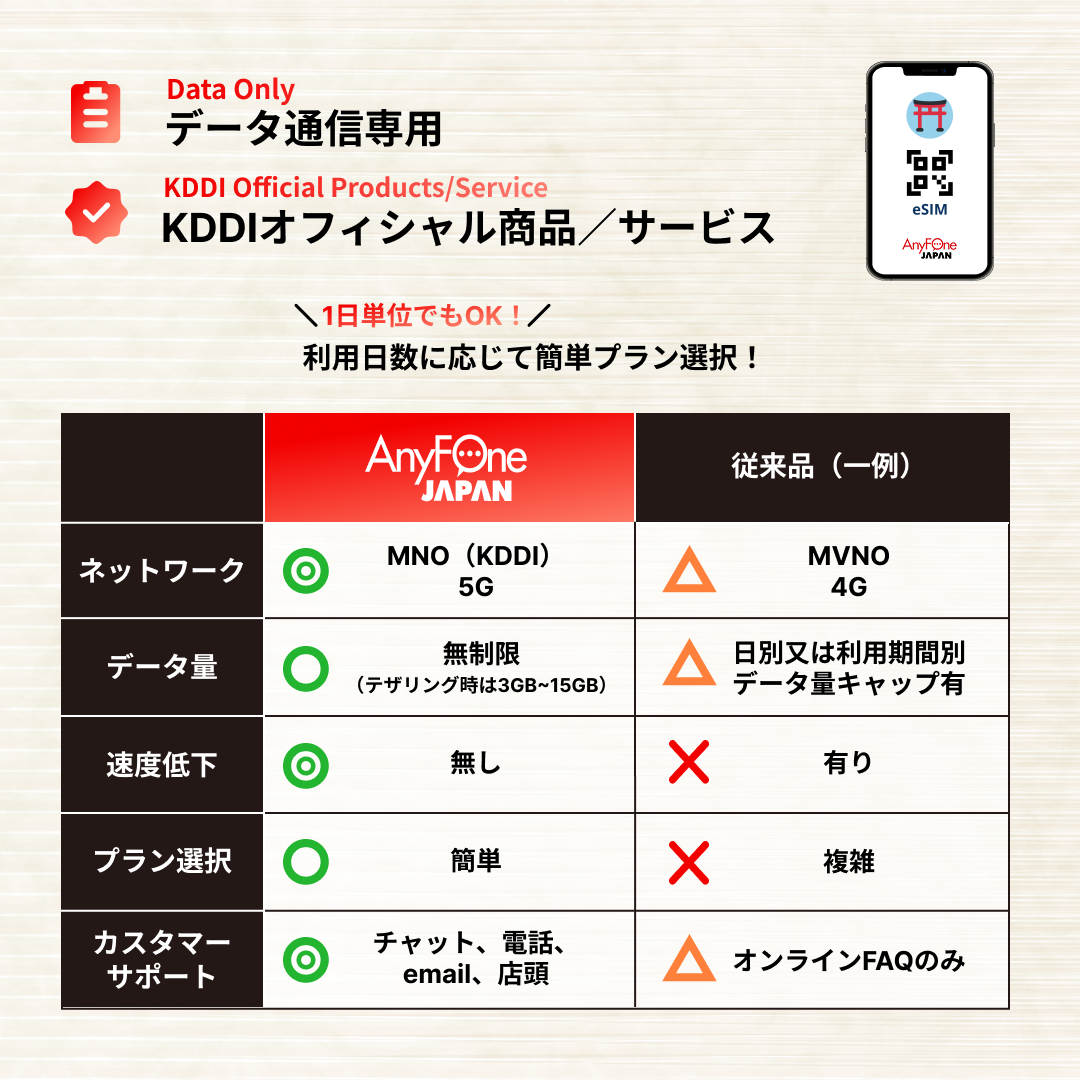
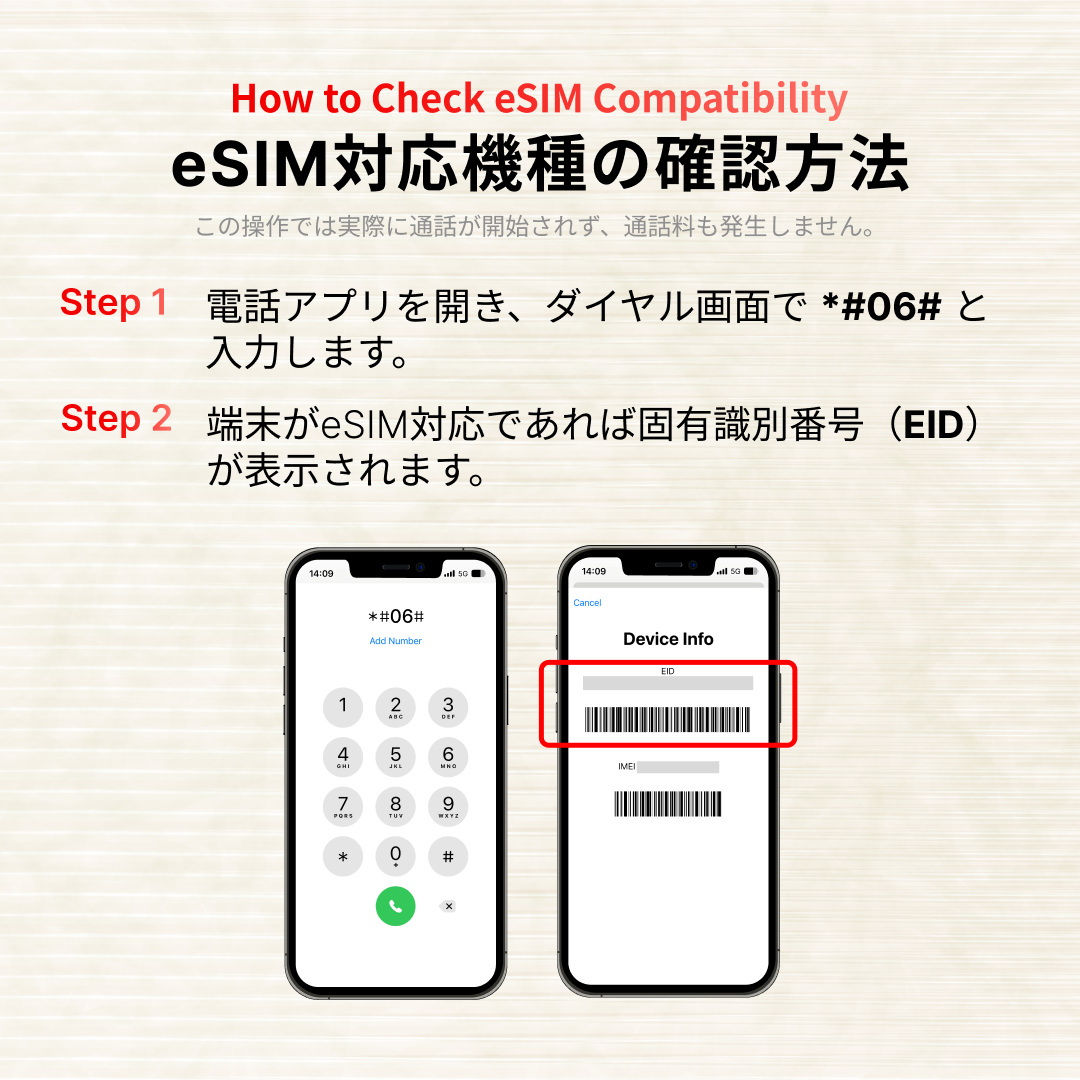

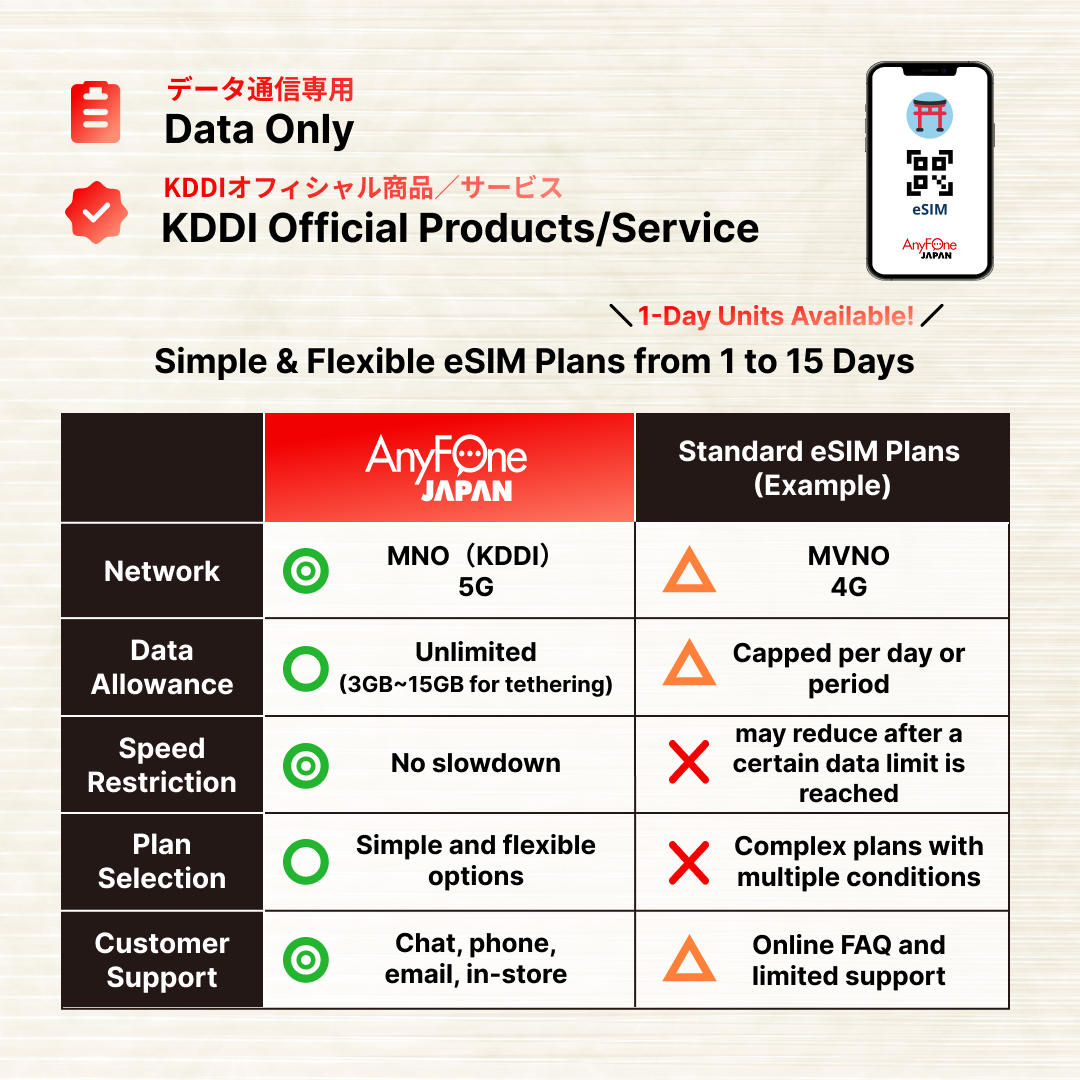
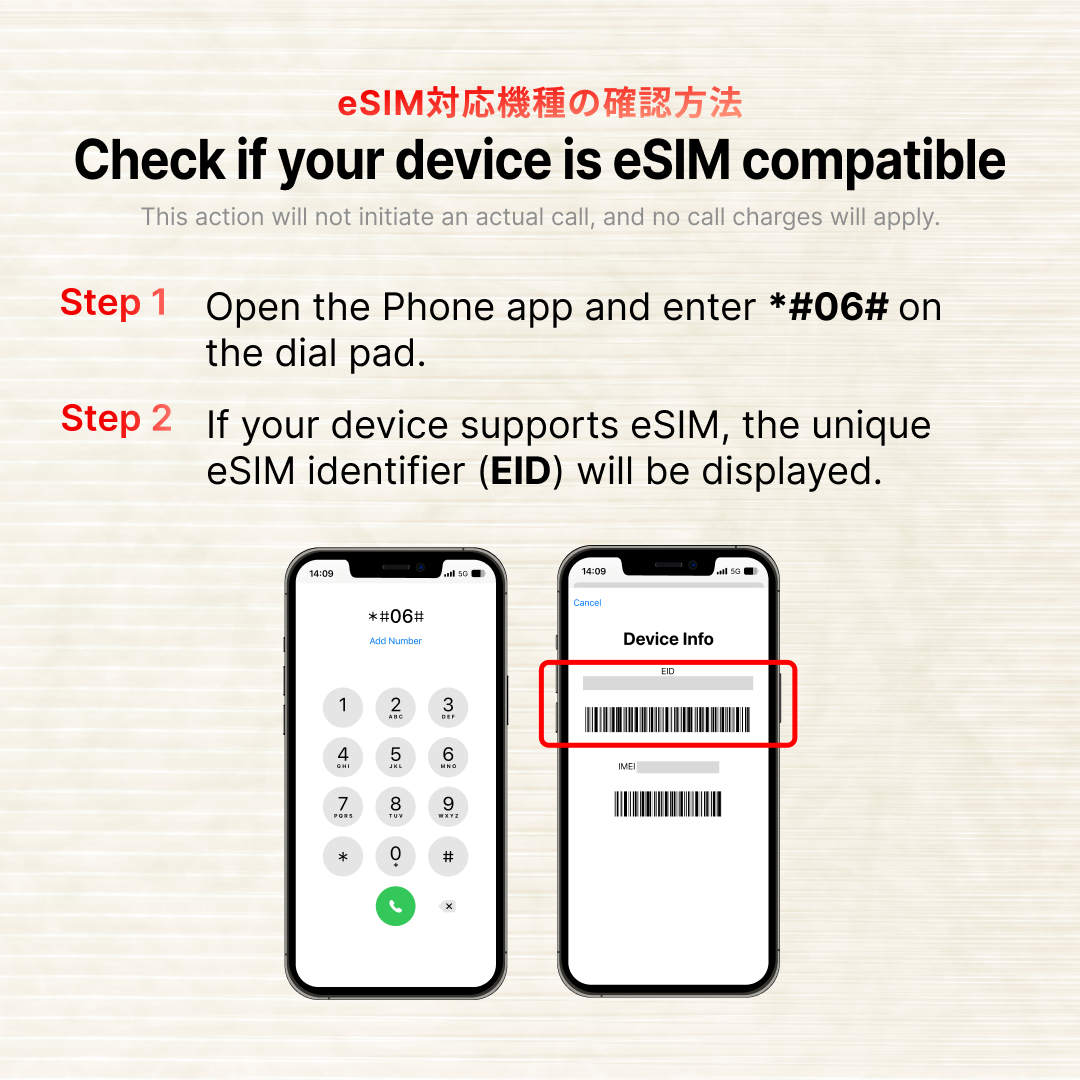
Price List by Plans
★ Important Check Before Purchase ★
Is your Device Compatible with eSIM?
If your device is not eSIM-compatible, you will not be able to install the eSIM.
Please ensure your device supports eSIM before making a purchase.
Many airport stores and hotel businesses have joined us as eSIM site promotion partners.

eSIM Activation Guide
iPhone
Android
iPhone
Android
|
1Open [Settings] and tap [Network & internet].
*Note : Settings might vary by manufacturer for Android devices. 
|
2Open [Add more], then tap [Download a SIM instead].

|
|
3Tap [Next] to open the camera. Choose one of the following options:

|
4Tap [Enter it manually] in the description.

|
|
5Copy the [SM-DP+ ActvCode (for Android)] from the email we sent and paste it into the input field on your smartphone, then tap [Continue].
The image below shows the contents of the email on the left side and the Android screen on the right side. 
|
6When the following screen appears, tap [Download].

|
|
iNotes
|













